 Creating a vegetation line
Creating a vegetation line
|
Command |
Workspace: Path |
|
Vegetation Line |
Design Suite: AEC > Plants Landmark: Landmark |
The Vegetation Line command creates a vegetation line around a selection of closed objects or symbols. It can be used to represent a massed collection of undefined vegetation.
To create a vegetation line:
Select the closed objects or symbols that will form the basis of the vegetation line. The items should overlap.
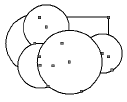
Select the command.
The Vegetation Line dialog box opens. Select the type of vegetation line to create, and whether the original objects should be deleted or retained.
Click to show/hide the parameters.Click to show/hide the parameters.
|
Parameter |
Description |
|
Standard Vegetation Line |
Creates an outline based on the outer perimeter of the selections |
|
Cloud Vegetation Line |
Creates a cloud outline based on the parameters specified |
|
Minimum/Maximum Radius |
Specifies the minimum and maximum radius of each arc in the cloud |
|
Billow Height |
Specifies the cloud billow height factor |
|
Delete Original |
Deletes the original selection of objects when creating the vegetation line |
If desired, apply colors, textures, images, hatches, gradients and other attributes to the vegetation line with the Attributes palette. See The Attributes palette for more information on applying attributes.
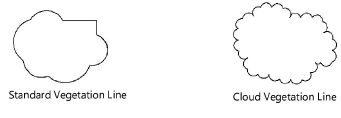
The vegetation line can be assigned to a class (with the desired attributes). The original plant symbols can remain hidden by a vegetation line with a solid fill; however, the underlying vegetation can be revealed by hiding the vegetation line class.